
Mobile Application
Today’s Installations
- Technicians can view the pending installation on current day for the mapped projects
- Further, user can view the appointments of customer where the user has to visit for installation of meters
- In Visit Map option of Menu there are two sub menu options i.e. Appointment and Regular.
- On click of Appointment and regular option it navigates to Projects list, where all projects list under particular users is displayed
- Through this module, a manager can add inventory into the warehouse
- The inventory from warehouse, manager, or another installer
- The inventory can be transferred to another installer or request for new inventory from manager.
- The manager can view the current running inventory and export real time reports
- Inventory tracking in Data Depot does not allow for duplicates, typing errors, and tracks the full history of inventory movement from start to finish
- Inventory upload works via file upload, direct system scanning thru your online login and access and also works thru the mobile app including uploading entire boxes of inventory that uses a code 128 or QR standard barcode to scan one code and add multiple pieces
- Inventory missing barcodes can be entered by two optional methods. By either generating a master barcode and entering quantities or a new cutting edge feature of generating individual barcodes and printing it using a bluetooth attached thermal printer
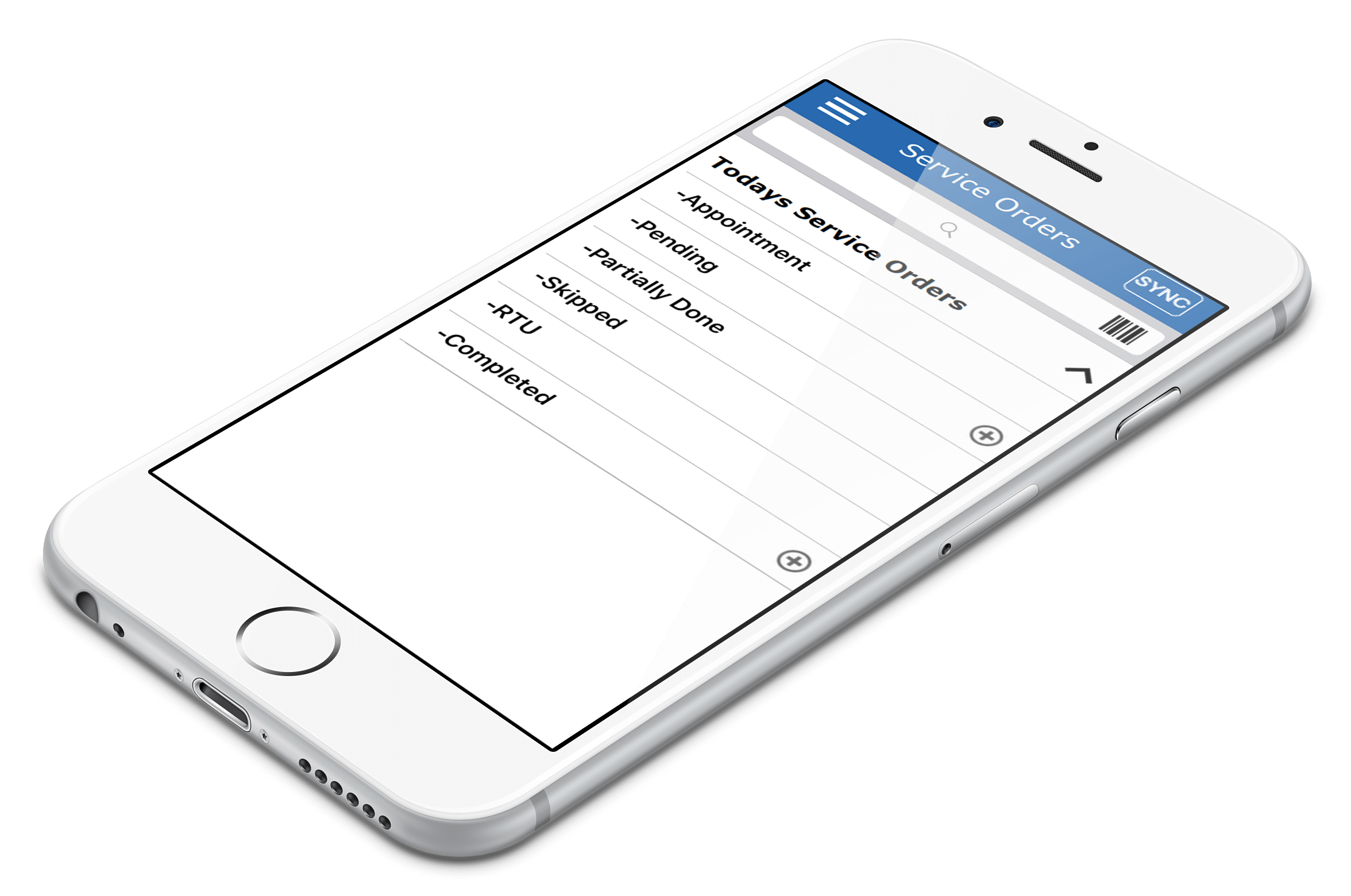
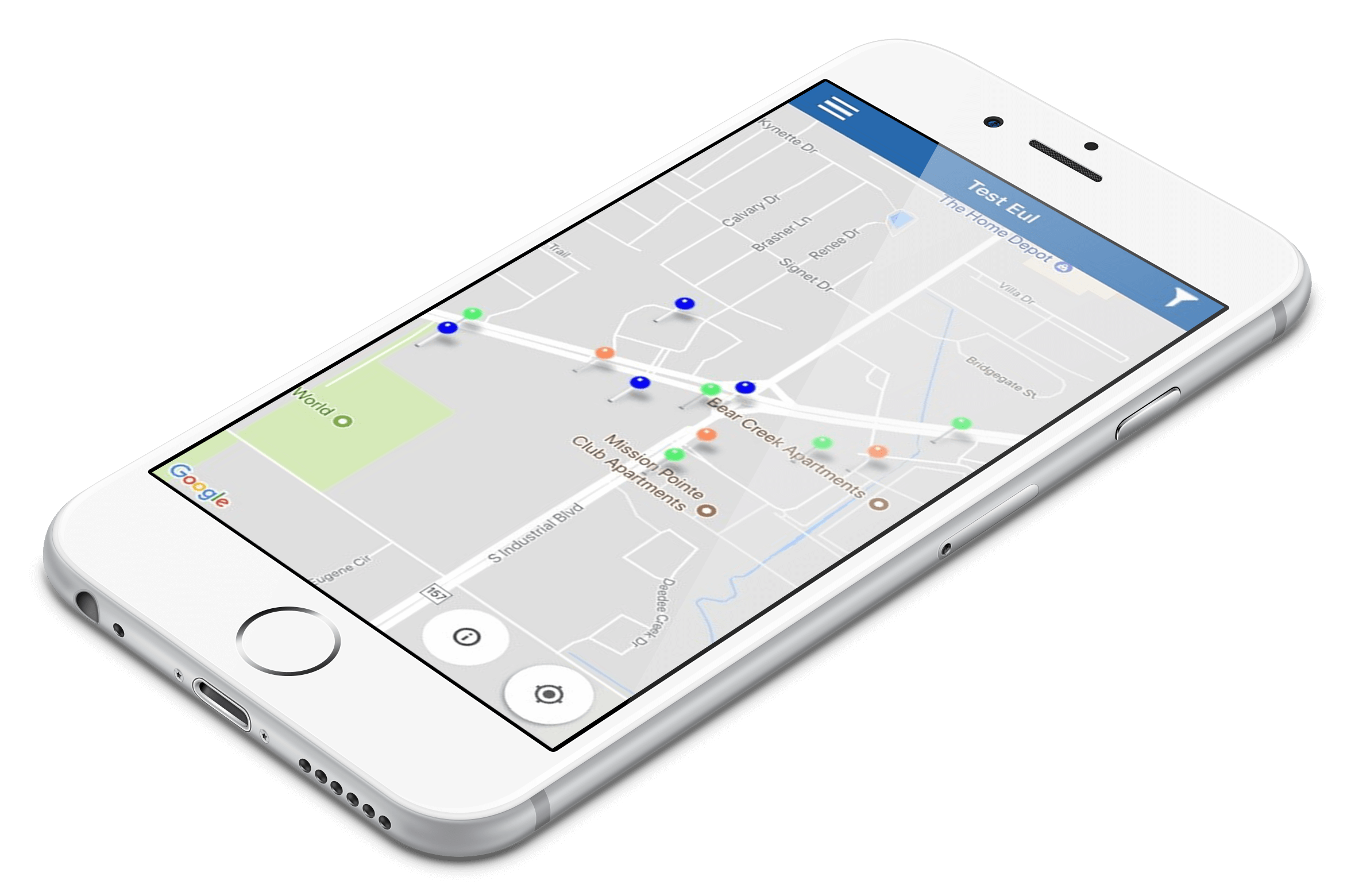
Submitted Records
- In this module, user can view all installations submitted by installer with the project details and visit date & time
- This option displays the total summary of records of visits under particular projects of user
- In the summary of records for projects there are options (Pending, Skipped, RTU, and Completed) of visits, and total visits of the project are displayed.
- The Appointment of any project for each user is booked from the online system, but if user needs to book the appointment for visits while in the field, then the user can book it from within the Mobile App.
- On click of Book Appointment option, it navigates to portal which displays the login screen, where user can login and can book appointments
